About Us
About Us
Gilgit-Baltistan Testing Service (GBTS)
Gilgit-Baltistan Testing Service (GBTS) is a professional testing and recruitment organization established to facilitate fair, transparent, and merit-based hiring processes for public sector departments in Gilgit-Baltistan.
Our primary goal is to support government institutions by advertising job vacancies, collecting applications, and conducting screening tests for eligible candidates. We ensure each stage of the process—from registration to result submission—is handled efficiently and with integrity.
🎯 Our Mission
To provide a reliable, accessible, and transparent testing system that helps government departments recruit the most qualified individuals, promoting merit and equal opportunity for all candidates in Gilgit-Baltistan.
🔍 What We Do
- Advertise government job opportunities
- Accept online applications through our secure portal
- Verify documents and fee challans during shortlisting
- Conduct screening tests in a fair and transparent manner
- Share results with relevant departments for final selection
💡 Why Choose GBTS?
- Transparent & merit-based recruitment
- Easy-to-use online portal
- Fast and secure application process
- Support for candidates throughout the process
For any queries, feel free to contact our support team. We are committed to building a stronger Gilgit-Baltistan through transparent testing and recruitment.
How It Works?
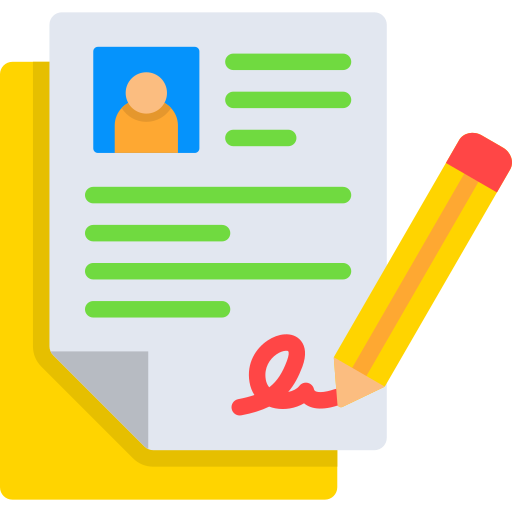
Register
Create an account with First Name, Last Name, Mobile, Email, and Password. A verification link will be sent to your email. ✅ Email verification is required to log in and apply.

Submit Application
Complete Profile: Add personal info, upload photo & CNIC. Add Qualification: Enter your highest degree details. Apply for Job: Click “Apply” — challan form is generated. Deposit Fee: Pay at any NBP branch. Upload Challan: Upload a clear image of the paid challan. ✅ Only complete applications with paid challan will be processed.
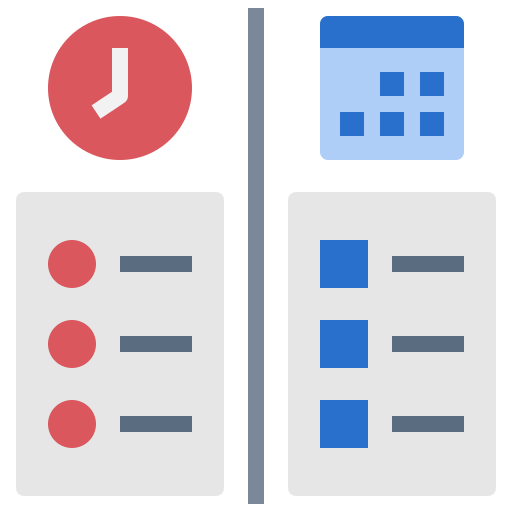
Shortlisting and Screening Test
After the application deadline: Applications are reviewed for eligibility. Fee challan is checked for validity. Only shortlisted candidates will be allowed to appear in the screening test. ⚠️ Incomplete applications or unpaid challans will be rejected.


Frequently Asked Questions
If you're unable to verify your account through the email link:
Please contact us via email at info@pmrugb.gov.pk, mentioning your Name, CNIC, and Registered Email Address.
Our support team will assist you in resolving the issue promptly.
You can download your challan from the “Applied Jobs” section after submitting your application.
📌 Steps:
- Log in to your GBTS account
- Go to Applied Jobs
- Select “Print Challan”.
🔍 What does this error mean?
A 419 Page Expired error usually appears when your browser is no longer authorized to make a request to the server — often caused by a missing or expired CSRF (Cross-Site Request Forgery) token.
💡 Common Causes
- ⏱️ Inactivity or Session Timeout
- You stayed on the page too long without interacting. For security reasons, the session expired.
- 🔄 Refreshing After a POST Request
- You refreshed a page after submitting a form, and the token was no longer valid.
- 🧹 Browser Cache or Cookie Issues
- Cached pages or cleared cookies may cause token mismatches.
- 🔐 Multiple Tabs or Back Button Usage
- Submitting the same form from another tab or after navigating back can result in this error.
- 📡 Poor or Interrupted Internet Connection
- If the connection breaks during form submission, the token may expire.
✅ How Can I Fix It?
Problem Solution
Session Timed Out
Reload the page and try again. If filling out a form, do it within a few minutes.
Form Resubmission
Avoid refreshing after submitting a form. Use the Back button carefully.
Browser Issues
Clear browser cache and cookies. Try again in incognito/private mode.
Multiple Tabs
Close duplicate tabs and use only one to submit the form.
Weak Internet
Ensure a stable internet connection before submitting.
🔄 Still Not Working?
- Log out and log back in.
- Try using a different browser or device.
- If the issue persists, contact support for help.
If your job status is showing as “Applied”, it means that your application has been successfully submitted and received by our system.
Once you submit your application along with the required documents (such as the valid paid challan), the system automatically updates your job status to “Applied”, which confirms the initial submission.
However, please note the following:
- ✅ Applied Status = Successful Submission
- This indicates that your application has been received and is now under review.
- 🔍 Further Verification
- After submission, our team manually verifies your documents, especially the valid paid challan. This process may take a few working days.
If you have mistakenly uploaded the wrong challan, you will be given a limited-time opportunity to upload the correct paid challan at a later stage. Please stay connected with the GBTS web portal for further updates and announcements regarding this facility.